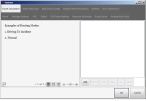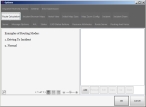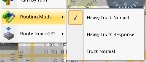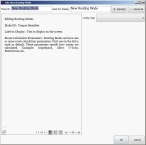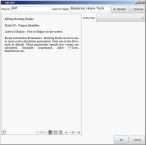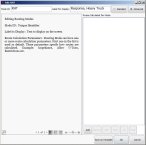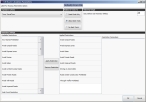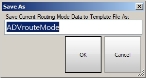Add, edit, arrange, and delete routing modes
You can define routing modes that take into consideration the size, weight, and maneuverability of the different vehicles in your department. This can be very useful in areas with low bridges, older roads, narrow bridges and roads, tight intersections, and so forth, particularly when sending out heavy or large vehicles.
-
 Identify and outline your needs before adjusting routing modes.
Identify and outline your needs before adjusting routing modes.
Before working with routing modes and calculations, you need to do the following.
- Make a list of the different types of vehicles in your department, and what their dimensions are.
- Sort the vehicles into groups of similar size and weight. You do not necessarily need separate modes for every apparatus in the department.
- Consider the types of travel restrictions the vehicles in your fleet are subject to.
- Consider the different kinds of scenarios that might influence route calculations. Each vehicle type does require a mode for each type of scenario.
Example: The following assumptions were used to design the mode templates that are installed by default with FH Mobile Response.
 Vehicle types
Vehicle types
-
Cars
- Sport utility vehicles (SUVs)
- Type II ambulances
- Pick-up chassis apparatus
-
Trucks
- Type I and III ambulances
- Command support
- Heavy rescue
-
Heavy trucks
- Aerial tower trucks
- Ladder trucks
- Tanker trucks
 Scenarios
Scenarios
-
Response
- Urgent mission
- Lights and sirens
- Wrong way on one-way roads permitted
- And so forth
-
Normal
- Non-urgent business
 Routing modes
Routing modes
-
Response car
- No size restrictions
- Emergency routing allowed
-
Normal car
- No size restrictions
- Routes obey traffic laws
-
Response truck
- Set height, weight, and width
- Obey restrictions
- Emergency routing allowed
-
Normal truck
- Set height, weight, and width
- Obey restrictions
- routes obey traffic laws
-
Response, heavy truck
- Set height, weight, and width
- Obey restrictions
- Emergency routing allowed
-
Normal, heavy truck
- Set height, weight, and width
- Obey restrictions
- Routes obey traffic laws
 Route alternatives (within each mode)
Route alternatives (within each mode)
- Travel time or minutes—fastest estimated travel time, based on historical traffic data (see below).
- Miles—shortest travel distance (may not be fastest).
- Travel time or minutes, no U-turn—fastest route that prohibits U-turns.
Each mode can be set with one or more parameters. These parameters are a group of settings that govern route calculation results. Since there is often more than one way to get from point A to point B, each parameter offers another choice of route.
It is prudent to set up complimentary route styles. While a direct route on surface streets may cover fewer miles, a longer path on the highway could get you there in less time.
-
Choose Go → Config→ Options.
The Options dialog box appears, displaying the Server tab.
-
Click the Route Calculation tab.
Basic
Premium
The list on the right contains all the modes configured on your computer.
Tip: If you have FH Mobile Response Premium or Command Post, you can later access the top three modes defined on the Route Calculation tab through Route → Routing Mode → mode name.
Note: Only the top three routing modes appear in the menu. You can arrange the order of the modes on the Route Calculation tab to keep the most common ones in the top three positions.
If the list on the tab is blank, you can create and maintain a list of routing modes.
-
Do any of the following.
 Add a new routing mode
Add a new routing mode
-
On the right side of the tab, near the bottom, click Add.
The Edit: New Routing Mode dialog box appears.
-
In Mode ID, type a short code for the routing mode you want to define.
Example:
RHT -
In Label For Display, type a more descriptive name for the routing mode you are adding.
Example:
Response, Heavy Truck -
In the upper right corner of the dialog box, click either Standard or Advanced
If you clicked Standard, on the right side of the dialog box, the Config Type menu appears; if you clicked Advanced, the Routes Calculated Per Mode list appears instead.
Standard
Advanced
-
Depending on whether you selected Standard or Advanced, do one of the following.
 Standard
Standard
This option lets you select an existing routing mode template.
Note: By default, no templates are defined. You must create one or more templates by selecting Advanced, defining routing modes, and saving them to template files. The templates you saved then appear as menu options when you select Standard.
-
From Config Type, select a routing mode template to base a standard routing mode on.
Note: By default, FH Mobile Response does not contain routing mode templates, and the menu that appears when you select Config Type is blank. Once you have saved one or more routing mode templates, the menu populates with
- In Vehicle Height, type the height of the vehicle from the ground to the tallest point of equipment or body on the vehicle.
- In Vehicle Weight, type the weight of the fully loaded vehicle.
- In Vehicle Width, type the width of the vehicle from mirror to mirror, or using the widest point of equipment or body on the vehicle.
-
Click OK.
The Edit: New Routing Mode dialog box closes, and the descriptive name you specified for the routing mode appears in the Options dialog box, in the list on the left.
 Advanced
Advanced
This option lets you add, edit, copy, arrange, and delete custom routing modes.
-
Do any of the following to specify custom routing modes.
 Add a custom routing mode
Add a custom routing mode
-
On the right side of the tab, near the bottom, click Add.
The Edit Route Calculation Parameters dialog box appears.
-
In Label For Routing Parameters Option, type a name that describes the intent of the particular route.
Note: A best practice is to include the impedance criteria in the parameter's name.
Example:
Travel Time -
Under Impedance Criteria, select an option that defines the route's main priority.
-
Travel Time: This criteria produces the fastest route, taking into account historical (not real-time) traffic data.
Historic traffic patterns are broken down into one-hour time blocks to help estimate how long the trip will take, based on time of day.
Example: The same path that takes 45 minutes during 8 a.m. rush hour could take 15 minutes late at night, when there is typically no traffic on the road.
-
Minutes: This criteria produces the fastest route, using historic traffic data averaged over 24 hours.
Note: Time of day is not considered in estimating the time required to drive the route.
- Miles: This criteria produces the shortest distance route, in miles.
- Kilometers: This criteria produces the shortest distance route, in kilometers.
-
-
Under Restrict U-Turns To, select the option that controls whether U-turns will be allowed in the route.
Note: This selection applies only to streets that are not divided by a median.
For modes designed for highly maneuverable vehicles such as cars, you may want to allow back-tracking. For modes designed for vehicles with limited turning mobility, you may want to prohibit U-turns. For vehicles with moderate maneuverability, you may want to set a pair of parameters—one allowing U-turns and one prohibiting U-turns.
To do this Do this Return only routes with U-turns when a dead end is encountered - Choose Dead Ends Only.
Return routes allowing U-turns - Choose Allow Back track.
Return only routes that exclude U-turns - Choose No Back Track.
-
Under Hierarchy Range, in Dist. before Use Hierarchy (Miles), type the distance the route will ignore road hierarchy, and will use all available streets.
Roads are classified into a hierarchy of primary roads (highways), secondary roads (surface streets), and so forth. You can define the hierarchy range for "long distance" travel. For long distance travel, computing a complex route on secondary roads is not necessary when a primary road is available within a reasonable distance.
By default, FH Mobile Response uses one algorithm to determine routes that are under 25 miles long (most in-town routes), and uses a different algorithm for routes over 25 miles long. The short-route algorithm performs an exhaustive search of all possible routes between points, and then selects the best route.
The algorithm for routes over 25 miles is a hierarchical routing algorithm, not an exhaustive search. In map data, all roads have a set number of turns (transitions), and have numeric values assigned to them, based on the type of road (interstate, highway, gravel road, dirt road, and so forth) and the speed limit.
The hierarchical algorithm favors short distances and fast roads such as interstates and highways, which are assigned low value numbers. You can adjust the road values and number of turns (transitions) to override the default settings the algorithm uses when calculating the route, to give the hierarchy a preference for certain road types.
-
Under Restriction Settings, from the Available Restrictions list, select an option, then click Apply Restriction.
The selection you chose appears in the Applied Restrictions list, and is considered when using the routing mode.
Note: Most of the available restrictions are not applicable to emergency response routing, and can be ignored.
The most important restrictions you should consider are the following.
-
Driving an Emergency Vehicle
This restriction allows the routing calculation to consider route possibilities that include going the wrong way on a one-way street.
- Height Restriction
- Weight Restriction
- Width Restriction
-
Length Restriction
This restriction applies to legal road restrictions, not necessarily physical barriers.
- Avoid Ferries
-
-
From Applied Restrictions, select each restriction.
To the right, under Restriction Parameters, fields relevant to the selected restriction appear.
-
Under Restriction Parameters, assign a specific numerical value from the list below for the selected restriction.
Numerical value Means Notes -1Prohibit Travel on associated network elements is completely prohibited. This is the most common restriction usage. Use this for the height, length, width, and weight restrictions. 5Avoid: High It is very unlikely the solver will use network elements associated with the restriction. 2Avoid: Medium It is unlikely the solver will use network elements associated with the restriction. 1.3Avoid: Low It is somewhat unlikely the solver will use network elements associated with the restriction. 0.8Prefer: Low It is somewhat likely the solver will use network elements associated with the restriction. 0.5Prefer: Medium It is likely the solver will use network elements associated with the restriction. 0.2Prefer: High It is very likely the solver will use network elements associated with the restriction. For more a detailed discussion of restrictions and parameters, see the ArcGIS help from the Environmental Systems Research Institute (ESRI).
For the most important restrictions you need to consider, use the following values.
-
Driving an Emergency Vehicle
Set this restriction to
1.3(Avoid: Low). -
Height Restriction, Weight Restriction, and Width Restriction
Set maximum vehicle dimensions for any vehicles larger than a sport utility vehicle (SUV) or van.
Because these dimensions will never change, specify
-1(Prohibit). -
Length Restriction
This restriction applies to legal road restrictions, not necessarily physical barriers as with Height Restriction, Weight Restriction, and Width Restriction.
Note: It may be entirely appropriate to route a long apparatus to an incident located on a restricted road, so remove this restriction from any "response" mode.
Apply the restriction for normal modes, to return routes that adhere to legal length restrictions.
-
Avoid Ferries
Set to
-1(Prohibit), to exclude ferry travel sections in route results.
-
-
(If necessary) From Applied Restrictions, select a restriction that should not apply to the parameter, and click Remove Restriction.
The selection you chose disappears from the Applied Restrictions list, and is no longer considered for the routing mode.
-
Click OK.
The Edit Route Calculation Parameters dialog box closes, and the advanced routing mode you defined appears in the Edit dialog box, in the Routes Calculated Per Mode list.
 Copy an existing custom routing mode and add it as a new custom routing mode
Copy an existing custom routing mode and add it as a new custom routing mode
- From the Routes Calculated Per Mode list, select the custom routing mode you want to copy.
-
Below the list, click Copy.
Another listing of the routing mode you selected appears, with the word
Copyappended to the end of the routing mode's name. -
Select the routing mode with the word
Copyappended to it, and edit the parameters in the mode to make the routing mode unique.Information on editing the parameters is available below in Edit a custom routing mode.
 Edit a custom routing mode
Edit a custom routing mode
- From the Routes Calculated Per Mode list, select the custom routing mode you want to edit.
-
Below the list, click Edit.
The Edit Route Calculation Parameters dialog box appears.
- Change the parameters in the custom routing mode as needed.
-
Click OK.
The Edit Route Calculation Parameters dialog box closes.
 Arrange the custom routing modes
Arrange the custom routing modes
-
From the Routes Calculated Per Mode list, select the custom routing mode you want to move up or down the list.
Only the top three routing modes in the list are displayed when you select Route → Routing Mode > mode name.
- Below the list, click Up or Down as needed, to move the selected mode up or down one place in the list.
 Delete a custom routing mode
Delete a custom routing mode
-
From the Routes Calculated Per Mode list, select the custom routing mode you want to delete.
-
Below the list, click Remove.
The routing mode you selected disappears from the list.
 Save a custom routing mode as a standard template option
Save a custom routing mode as a standard template option
You can add the custom routing mode to the list of templates you can select if you choose Standard (instead of Advanced) when adding another routing mode.
- From the Routes Calculated Per Mode list, select the custom routing mode you want to save as a standard template.
-
Below the list, click Save As Template.
The Save As dialog box appears, with the short name of the custom template populated as a file name.
-
Specify a name for the file, then click OK.
The routing mode you selected is saved as a new XML file and stored in
C:/Program Files/Optimetrics/ADASHI Maps/RouteConfig.Note: You must edit this XML file to be able to change the height, weight, width information of the routing mode when it is selected as a standard routing mode..
Information on editing the XML file is available in Edit a routing mode's XML file.
-
- Click OK.
-
 Edit an existing routing mode
Edit an existing routing mode
- On the right side of the tab, select the routing mode you want to edit.
-
Below the list of routing modes, click Edit.
The Edit dialog box appears, listing the parameters for the mode you selected.
- Edit the values and selections in the Edit dialog box as needed.
- Click OK.
 Copy a routing mode and add it as a new routing mode
Copy a routing mode and add it as a new routing mode
- On the right side of the tab, select the routing mode you want to copy.
-
Below the list of routing modes, click Copy.
The Edit dialog box appears, listing the parameters for the mode you selected, and appending the word
Copyto the text in Mode ID and Label For Display. - Edit the values and selections as needed to define a new route calculation.
-
Click OK.
The Edit dialog box closes, and the descriptive name you specified for the routing mode appears in the Options dialog box, in the list on the left, as a new entry.
 Change the order of the route modes
Change the order of the route modes
Only the top three routing modes listed on the right side of the Route Calculation tab can be accessed from the FH Mobile Response main toolbar, under Route → Routing Mode → mode name. You can arrange the order of the modes on the tab to keep the most common ones in the top three positions.
Note: You must have Premium or Command Post to access the modes from the FH Mobile Response main toolbar, .
- On the right side of the tab, select the routing mode you want to move up or down in the list.
-
Below the list of routing modes, click Up or Down as needed.
The routing mode moves up or down the list one place each time you click the corresponding button.
 Delete a routing mode
Delete a routing mode
- On the right side of the tab, select the routing mode you want to delete.
-
Below the list of routing modes, click Remove.
The entry for the selected routing mode disappears from the list on the right side of the tab.
-
- Click OK.