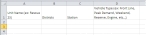Specify the department's unit information
-
At the bottom of the spreadsheet, click the Units tab.
The Units worksheet appears.
-
In the Unit Name column, for each unit your department maintains, type a unit name on a new line.
Note: Any names you enter in the Unit Name column become available in drop-down menu lists in other worksheets.
Caution: If you plan to import FH Medic data into the FIREHOUSE Software database, the value in Unit Name must match the lookup code in FIREHOUSE Software for the unit.
Example: If the FIREHOUSE Software lookup code for an ambulance you are adding in FH Medic is
E303, then you must enterE303in Unit Name.Information on determining the lookup code for a unit in FIREHOUSE Software is available in the Determine unit lookup codes.
-
In the Districts column, for each unit you specified, click the cell in the corresponding row, click the menu icon that appears, and then choose the response district the unit is assigned to.
Note: The list of districts is based on the values you entered on the Regions worksheet, in the Response Districts column.
-
In the Station column, for each unit, click the cell in the corresponding row, click the menu icon that appears, and then choose the station the unit is assigned to.
Note: The list of stations is based on the values you entered on the Stations worksheet, in the Station Name column.
- In the Vehicle Type column, for each unit, type either a description of the vehicle or when the vehicle is used.
- Choose File → Save.
- Continue with (NEMSIS 2.0) Specify personnel certification information.