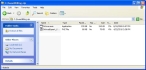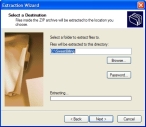Extract the Sweet-Billing/Ortivus files
- Open the email you received from your sales representative and save the attached
SweetBilling.zipfile to a location on your hard drive. -
Navigate to the location where you saved the ZIP file and double-click
SweetBilling.zip.A Windows Explorer window displaying the contents of the zip file appears.
-
In the left pane, under Folder Tasks, click Extract all files.
The Extraction Wizard dialog box appears, displaying the Welcome screen.
-
Click Next >.
The Select a Destination screen appears in the wizard.
- In Files will be extracted to this directory, specify a location on your hard drive where you would like to save the contents of the zip file.
-
Click Next >.
The files are extracted.
-
Click Finish.
Another Windows Explorer window appears, displaying the contents of the folder at the location you specified on your hard drive.
- Continue with Install the Sweet-Billing components.