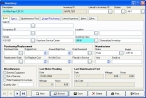Correct unit codes associated with multiple inventory items
Note: The steps below are only necessary if unit codes appeared under The following unit codes may not be used in patient reports because they are associated with multiple inventory items. If unit codes did not appear, go to Export NEMSIS data for state and national reporting.
-
In the main toolbar menu, click Inventory.
The Inventory dialog box appears.
-
At the bottom of the dialog box, click Browse.
The Query dialog box appears.
-
From Select a Query, select List Inventory by Description.
- In the lower left corner of the dialog box, select Show Hidden Records.
-
In the lower right corner of the dialog box, click the ++ (Select All)
 button.
button. All the records in the Inventory module become selected.
-
Click OK.
The Inventory dialog box appears, displaying the information for the first inventory item in the module.
Note: First record
 , previous record
, previous record  , next record
, next record  , and last record
, and last record  buttons are located in the lower left corner of the dialog box.
buttons are located in the lower left corner of the dialog box. - In the upper right corner of the dialog box, check Unit to see if it has a value.
- (If Unit is blank) Skip to step 12 below.
- (If Unit contains a value) In the upper left corner of the dialog box, in Description, read the description of the inventory item and determine if it is an apparatus (vehicle).
- (If the inventory item is an apparatus) Skip to step 12 below.
-
 (If the inventory item is not an apparatus) Do the following.
(If the inventory item is not an apparatus) Do the following.
- (If this item needs to be linked to a specific apparatus) Click the lookup
 button for Linked to Inventory ID, and then select the apparatus the inventory item should be linked to.
button for Linked to Inventory ID, and then select the apparatus the inventory item should be linked to. - Delete the value from Unit.
- Click Save.
- (If this item needs to be linked to a specific apparatus) Click the lookup
-
Click the next record
 button in the lower left corner of the dialog box.
button in the lower left corner of the dialog box. - Repeat steps 7-12 until the next record button becomes inactive.
-
To verify that there are no longer any unit codes associated with multiple inventory items, repeat the steps in Verify the NEMSIS configuration.