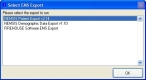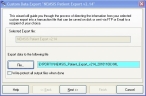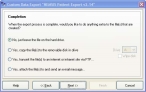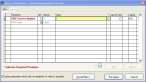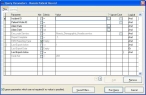Export NEMSIS data for state and national reporting
-
Choose File → EMS/Search & Rescue Reporting → Export EMS Transaction File.
The Select EMS Export dialog box appears.
-
Select NEMSIS Patient Export, and then click OK.
The Custom Data Export dialog box appears, listing the name of the file the data will be exported to.
-
Verify the path to export the file to, and change if you want to.
By default, the XML file is exported to
C:\Program Files\FIREHOUSE Software\Exportx\filename.XML. - Click Next >.
-
Select an option for the export to perform when the process is completed.
Note: It is recommended that you select No, just leave the file on the hard drive.
- Click Next >.
- Review the summary export settings information.
- Click Finish.
-
(If prompted to create the
\Exportxdirectory) Click Yes.The Query Parameters - Nemsis Demographic Header dialog box appears.
- In the highlighted field in the Value column, enter the EMS service number or use the lookup
 button next to the field to select it.
button next to the field to select it. -
Click Run Query.
The Query Parameters dialog box populates with data.
-
Click Run Query.
A dialog box with a message regarding your export appears.
Note: If errors appear and you need assistance resolving them, contact Technical support.
- (If the validation produced no errors) Click OK to display the log file for the export.
- Repeat steps 1-13 for the NEMSIS Demographic Data Export file.
- Submit the files to your data collection agency by their preferred method.