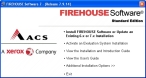Launch the FH update
Caution: Close all open applications and disable anti-virus software before updating an existing installation of FH. If the computer does not have enough free disk space, the installation will not complete. If your current installation of FH used custom .MSI files to update FH across a network, contact FH technical support for assistance with your update.
The FH update is available through an email containing an FH download link.
-
Log on to the computer you want to update FH on as an administrator.
Caution: You must update FH on each computer that uses FH, unless you are updating a network installation of FH, the FH
Systemfolder is on a network server, and you install the workstation update utility. Information on this utility is available in Update an existing installation of FH. -
Follow the directions in the email to download and unzip the update files and folders.
- Navigate into the folder containing the update files and folders.
-
Double-click
AutoRun.exe.The Firehouse installation or update menu appears.
-
Click Install FIREHOUSE Software or Update an Existing 6.x or 7.x Installation.
The FH installation or update wizard appears.
- Continue with Update an existing installation of FH.