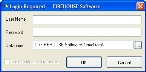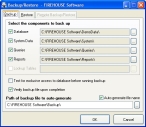Backup your Firehouse database
Warning: Before beginning, verify that all FIREHOUSE Software users are logged out, and that FIREHOUSE Software is not running.
-
Choose Start → Programs → FIREHOUSE Software → FIREHOUSE Software Backup Utility.
The Login Required - FIREHOUSE Software dialog box appears.
-
Enter the administrative username and password for FH in the Login Required - FIREHOUSE Software dialog box, and then click OK.
The Backup/Restore - FIREHOUSE Software dialog box appears, and the Backup and Restore tabs are active.
-
Verify that Database, System Data, Queries, and Reports are selected and the paths for them are correct.
Note: If any of the paths are incorrect, you can either click in the path field and type the correct path, or you can click the lookup
 button to the right of the field and navigate to the correct location as you did earlier.
button to the right of the field and navigate to the correct location as you did earlier. - Select Verify backup upon completion.
- Verify that the path displayed in Path of backup file to auto-generate is correct.
-
Click OK.
Progress updates appear on your screen. This process may take some time if you have many records or a large database.
Note: If you encounter errors and need assistance, contact FH® technical support.
- Continue with Launch the FH update.