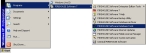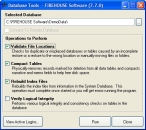Run Firehouse Database Tools
You need to run FH Database Tools to compact the live database and rebuild database index files.
Warning: Before beginning, verify that all FIREHOUSE Software users are logged out, and that FIREHOUSE Software is not running.
-
Choose Start → Programs → FIREHOUSE Software → FIREHOUSE Software Database Tools.
The Database Tools - FIREHOUSE Software dialog box appears.
-
Verify that the path displayed in Selected Database is the correct location for your department’s live database, and edit it if necessary.
Note: We are using the DemoData database for example purposes in these instructions. Use your live database when running Database Tools.
-
Click View Active Logins.
The Active Logins - FIREHOUSE Software dialog box appears.
- (If any login records are displayed in the Active Logins dialog box) Click Attempt to Clear Invalid Logins.
- Click OK to return to the Database Tools - FIREHOUSE Software dialog box.
- Select Validate File Locations, Compact Tables and Rebuild Index Files, and then clear any other check boxes.
-
Click Run.
Progress updates appear on your screen. This process may take some time if you have many records or a large database.
Note: If errors appear and you need assistance resolving them, contact FH® technical support.
You are prompted to append information to the log file.
- Click No.
-
 (If you have archive databases of the same version as your current installation of FH) Do the following.
(If you have archive databases of the same version as your current installation of FH) Do the following.
Example: Your current version of FH is 7.5.30, and you have archive databases at 7.2.11, 7.3.15, and 7.5.30. You can only run FH Database Tools on the FH 7.5.30 archived database.
- In Selected Database, change the path to the archived database.
- Repeat steps 3–9.
- Click Close to close the Database Tools dialog box.
- Continue with Backup your Firehouse database.