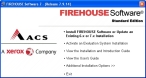Launch the FH installation
Caution: Close all open applications and disable anti-virus software before installing FH. If the computer does not have enough free disk space, the installation will not complete.
You must install FH on each computer that will run FH. When you install FH, you can do either of the following.
- Install all software and data to the current workstation.
- Install the FH software only (no local data) if FH has been installed at other workstations and the data is located in a central server.
The FH installation is available through an email containing an FH download link.
-
Log on to the computer you want to install FH on as an administrator.
Note: If you are using a Windows 7 computer and are installing FH, and if you want to store the FH data on a network server, you must do one of the following.
- Install FH on the network server itself.
- Install FH on a normal workstation, and then move the necessary FH folders to the network server and change the corresponding paths in FH to point to the folders on the network server.
Information on moving the necessary FH folders and changing the corresponding paths in FH after the installation is available in Network installation changes.
Caution: For new installations, you must install FH on each computer you want to use FH on.
-
Follow the directions in the email to download and unzip the installation files and folders.
- Navigate into the folder containing the installation files and folders.
-
Double-click
AutoRun.exe.The Firehouse installation or update menu appears.
-
Click Install FIREHOUSE Software or Update an Existing 6.x or 7.x Installation.
The FH installation or update wizard appears.
- Continue with Install FH as a new installation.