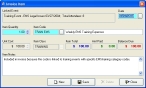Correct invoice item dates
- In the Query dialog box, note the invoice ID number, and the name of the column containing the invalid date.
-
Select the record with the invalid date, and then click OK.
The Invoice dialog box for that item appears, set to the Basic tab.
-
From the list, select the item with the invoice ID number you noted in the Query dialog box, and then click Open.
The Invoice dialog box for that item appears, set to the Basic tab.
-
From the list, double-click the invoice item with the invalid date, and then click Open.
The Invoice Item dialog box appears.
- In Date, correct the date.
- Click Save, and then click Close.
- In the Invoice dialog box, click Save, and then click Close.
- In the Account dialog box, click Save.
- Continue with Check for invalid dates in account records.