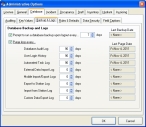Purge large log files
You should check the size of the log files in FH before starting the upsize. If the files are large (nearing 2 GB in size), you may want to purge them to increase the speed of the upsize process.
- In Windows Explorer, navigate into FH installation directory
\Data. -
In this directory, locate the following files, and note their corresponding file size.
File Contains AUD_LOG.DBFUser login history log AUD_MAIN.DBFDatabase audit log exp_log.dbfExport and import to station log exx_log.dbfCustom data export (for example, NEMSIS) IMP_LOG.DGFExternal data import pda_log.dbfMobile import/export log tsk_log.DBFAutomated task log -
 (If any of the files are large) Purge the log files.
(If any of the files are large) Purge the log files.
-
Choose Administration → Administrative Options.
The Administrative Options dialog box appears.
-
Click the Database tab, and then the Backup & Logs sub-tab.
-
For any log files that were large, in the corresponding log file field on the Backup & Logs sub-tab, change the value in the days field.
A value of zero (0) indicates that a log file is not being purged. A value greater than zero is the number of days the log file accumulates data before it is automatically purged.
- Click OK.
-
Log out of FH, and then log back into FH.
Any log files that meet your new days criteria are purged.
Note: Logging back into FH may take a few minutes as large log files are purged.
-
-
Continue with Understand the conversion of custom reports.