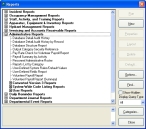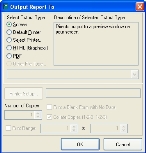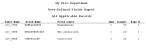Run the user-defined fields report
-
Choose Reports → Administrative Reports.
The Reports dialog box appears.
-
Select User-Defined Fields Report, and then click Run.
If any user-defined fields are found, the Output Report To dialog box appears.
- Select the options necessary to produce the report in your preferred format.
-
Click OK.
The report is sent to the output type you specified. The report contains a list of the user-defined fields that currently exist in FH, and information related to them.
-
(If a user-defined field report was generated) Compare the names in the Field Name column of the report to the list of reserved keywords for the version of SQL Server you are using.
Ideally, none of the field names in your report should appear in the list of reserved keywords.
SQL version Reserved keyword list available at 2005 http://msdn.microsoft.com/en-us/library/ms189822(v=SQL.90).aspx 2008 http://msdn.microsoft.com/en-us/library/ms189822(v=SQL.100).aspx 2008 R2 http://msdn.microsoft.com/en-us/library/ms189822(v=SQL.105).aspx 2012 http://msdn.microsoft.com/en-us/library/ms189822(v=sql.110).aspx -
(If you are using a reserved user-defined field name) Contact FH technical support for assistance resolving the situation.
FH technical support staff is available to answer your questions by telephone or email. Technical support hours are from 7:00 a.m. to 7:00 p.m. Central time, Monday through Friday, and from 8:00 a.m. to 12:00 p.m.on Saturday. Call 800-921-5300, option 2, for support voicemail and leave a message as to when you are available for a return call.You can also send an email to support@firehousesoftware.com.
- Continue with Purge large log files.