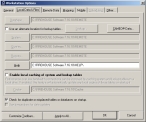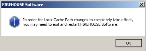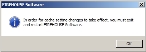Enable local caching
If a client computer encounters slow response times when using lookup-driven fields, you can enable local caching to improve response times. When local caching is enabled, the most up-to-date lookup codes and system database are copied from the server to the client computer and are used locally on the client computer.
Caution: Enabling local caching is optional. If you enable it, you will not be able to modify the lookup codes or system rules from the client computer.
-
Choose Tools → Workstation Options.
The Workstation Options dialog box appears.
-
Click the Local Data & Files tab.
-
Select Enable local caching of system and lookup tables.
The Cache button and field beside it activate.
-
(If necessary) Click Cache and use the file browser that appears to change the location of the files that are cached on the client computer.
Caution: Do not cache files on the client computer in the
\FIREHOUSE Software\installation folder. The defaulted sub-folder \Cache\ is usually acceptable. -
Click OK.
A confirmation dialog box appears, indicating that you must exit and restart FH Enterprise.
-
Click OK.
A second confirmation dialog box appears, directing you to exit and restart FH Enterprise.
- Click OK.
- Exit FH Enterprise, and then restart it.
- Continue with Specify remote options.