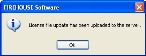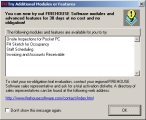Log into a purchased copy of FH Enterprise
-
Choose Start → Programs → FIREHOUSE Software 7 → FIREHOUSE Software 7.
The first time you start FH Enterprise, an informational dialog box appears, stating that the license file has been uploaded to the server.
-
Click OK.
The Login dialog box for FH Enterprise appears.
- In User Name, type
guest. - In Password, type
demo. -
In Database, verify that the name of your FH Enterprise database is correct.
- (If necessary) From Database, choose a different database to connect to.
-
(If the message dialog box appears) Click OK.
The Try Additional Modules or Features dialog box appears, informing you of features you may want to explore in FH.
-
Select Don't show this message again, and then click OK.
The FH Enterprise window appears, with the menus and the main toolbar across the top.
- Continue with Enable local caching.