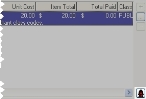Access an invoice item's billable event
Once an invoice item is linked to a billable event, you can access the billable event from the invoice item.
- (If one is not open already) Open an existing invoice.
-
Select the invoice item you want to view the billable event for.
If the invoice item is linked to a billable event, an icon representing the event appears at the lower right corner of the invoice item list. If an icon does not appear, the invoice item is not linked to a billable event.
The icon which appears corresponds to the icons in the main FH toolbar.
Example: If the selected invoice item is linked to a hydrant inspection, the same fire hydrant icon seen on Hydrant in the main toolbar appears at the lower right corner of the invoice item list. If the selected invoice item is linked to an occupancy inspection, the same house icon seen on Occup in the main toolbar appears at the lower right corner of the invoice item list.
-
Hover the mouse pointer over the icon at the lower right corner of the invoice item list.
A tool tip appears, containing a summary of the billable event record.
Note: You must have the appropriate security settings for the billable event module to view the tool tip.
-
Click the icon.
A dialog box containing the details of the billable event appears.
Note: You must have the appropriate security settings for the billable event module open the dialog box with the billable event details.
- (Optional) Edit the billable event record as needed.
- In the billable event dialog box, click Close.
- In the invoice dialog box, click Close.