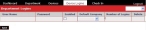Set up iPad logins
When you purchased FH Inspector, a FIREHOUSE Software support person performed internal system setup for your department on the FIREHOUSE Software Cloud, and then emailed you a license key, administrator login information, and link to the FIREHOUSE Software Cloud, and links to the documentation for FH Inspector.
-
Log into the FIREHOUSE Software Cloud using the link for accessing the administration page for your department and the login credentials in the email from your FIREHOUSE Software support person.
The administration page for your department appears, set to the Dashboard tab.
-
Click Device Logins.
The first time you access this page, a blank row for defining iPad logins appears.
-
In the blank row, in the User Name column, type a user name that an iPad device can use to access the FIREHOUSE Software Cloud.
Tip: Many stations assign an iPad device to a specific fire engine, and enter a device name that corresponds to the fire engine the iPad is assigned to.
Example:
Engine1iPad - In the Password column, type a password for the user name.
-
In the Enabled column, select the checkbox to indicate that the login you are setting up has permission to access the FIREHOUSE Software Cloud.
Note: If you clear this checkbox later, the iPad login information is stored on the Device Logins page, but the iPad will not be able to connect to the FIREHOUSE Software Cloud.
- Under Default Company, select the name of company responsible for the iPad.
-
Click Save.
A login is created, the Device Logins page refreshes, and a new blank row appears under the last login row.
- Repeat steps 3-7 for the rest of the iPads you need to create logins for.