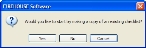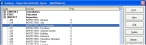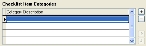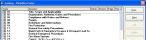Create a new inspection checklist
If you have checked to see if your violation codes are associated with an inspection checklist in FIREHOUSE Software and determined that the inspection checklist does not contain your department's violation codes and violation descriptions, you need to create a new checklist that does contain them.
Caution: If the inspection checklist does contain your department's violation codes and violation descriptions, you can skip the steps below.
Note: You must have Allow security rights in FIREHOUSE Software to create or edit inspection checklists.
-
(If the Inspection Checklists dialog box is not displayed) Choose File → Inspections → Inspection Checklists.
The Inspection Checklists dialog box appears.
-
Click New.
You are prompted to indicate whether you want to start a new checklist from an existing checklist.
-
Depending on your preference, click Yes or No.
The Checklist Items dialog box appears.
- In Checklist Name, enter a name for the inspection checklist.
- (Optional) Select Make this the default checklist to have the checklist you are creating be the one used for all inspection types that do not have a specific checklist linked with them.
-
(If you did not select Make this the default checklist) Select the inspection type for the checklist.
-
Under Link to Inspection Types, click the lookup button
 .
.The Lookup - Inspection/Activity Types dialog box appears.
-
Expand the code category related to the type of inspection you want to create, select the appropriate code in that category, and then click OK.
Example: Expand INSPECT, click Inspection - Fire Protection, and then click OK.
-
-
In the Checklist Items dialog box, in the Checklist Item Categories section, click the add button
 .
.A row highlights in the list under Checklist Item Categories.
-
Click in the highlighted row, and then type a name for the item category.
Example:
Building exterior -
In the Checklist Item In section, click the add button
 .
.A row highlights in the list under Checklist Item In, partially populated with data.
Warning: Do not click Import from Violation Code Lookup Table. This will import all the default inspection categories and codes within them into your inspection checklist, and produce an unmanageably long checklist.
- In the highlighted row under Item Description, type a name for the checklist item.
-
In the same row, in the ? column to the right of the Voil Code column, click the lookup button
 .
. The Code Sets - Violation Codes dialog box appears.
-
Expand the code category related to the type of violation you want to select, select the precise violation code you want in that category, and then click OK.
The violation code and description appears in the row under Checklist Item In.
- Repeat steps 9-12 for each item you want to list on the checklist in the selected checklist item category.
- Repeat steps 7-14 for each new category and the items in it that you want to add to the inspection checklist.
- Click OK.
- In the Inspection Checklists dialog box, click Close.