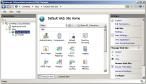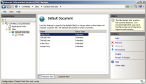Configure Internet Information Services (IIS)
-
Choose Start → Administrative Tools → Internet Information Services (IIS) Manager.
The Internet Information Services (IIS) Manager window appears.
- In the left pane, expand FH Web server name → Sites.
-
Select Default Website.
-
In the middle pane, double-click Default Document.
The middle pane updates to display the files in Default Document.
- In the middle pane, select index.html.
-
In the right pane, click Move Up until the file is at the top of the list in the middle pane.
-
In the left pane, under Default Web Site, select fhweb.
The middle pane updates.
-
In the middle pane, double-click Default Document.
The middle pane updates to display the files in Default Document.
-
In the right pane, click Add.
A dialog box appears, prompting you for the name of the file to add.
- In the dialog box, type
index.html, and then click OK. -
Close the Internet Information Services (IIS) Manager window.