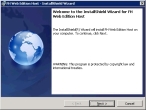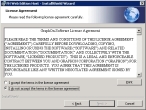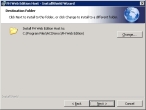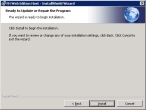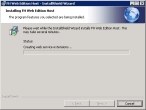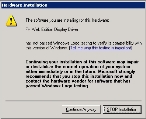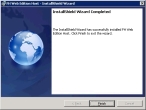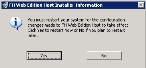Install the FH Web components
-
Navigate to the location where you downloaded
fhweb-host.windows_xOS-bit number.exeand double-click it.A message that FH Web is preparing the Install Shield wizard appears, and then closes automatically after a moment.
The Install Shield wizard appears, displaying the Welcome screen.
-
Click Next >.
The License Agreement screen of the wizard appears.
- Read the license agreement.
-
Select I accept the terms in the license agreement, and then click Next >.
The Destination Folder screen of the wizard appears.
- (Optional) Click Change and use the file browser that appears to select a different location for the FH Web installation directory.
-
Click Next >.
The Ready to Update or Repair the Program screen of the wizard appears.
-
Click Install.
Note: If you are prompted for permission to install FH Web host by the server's user account control (UAC), grant the necessary permissions.
The Installing FH Web Edition Host screen of the wizard appears.
Part of the way through the installation, the Hardware Installation dialog box appears.
Note: If you are prompted for permission to install the drivers by the server's user account control (UAC), grant the necessary permissions. This request appears three times.
-
Click Continue Anyway.
The installation continues, and then the InstallShield Wizard Completed screen appears.
-
Click Finish.
The FH Web Edition Host Installer Information dialog box appears.
- Click Yes.
- Continue with Run FHWebComponentSetup.exe.