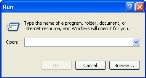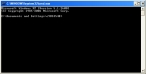Request temporary and permanent license files
FH Web requires a license file to run. You can use a temporary license file to run FH Web while waiting for a permanent license file to be generated and sent to you.
Note: If you plan to have multiple FH Web servers in your configuration, you need to do the steps below on each FH Web server, and obtain a separate permanent license file for each server. The same temporary license can be used on all the FH Web servers.
Warning: The FH Web license is machine-specific and is based on the server's host name, which must not exceed 15 characters. If you move FH Web to another server, the license file will not work.
- Log on to the FH Web server as an administrator.
- Verify that the host name of the FH Web server is fewer than 15 characters.
-
Choose Start → Run.
The Run dialog box appears.
-
In Open, type
cmd, and then click OK.A DOS command window appears.
-
At the prompt, type:
ipconfig /all > C:\host.txtThe
host.txtis created on the C: drive, containing the server host information. - Close the DOS window.
-
Create an email to support@firehousesoftware.com and include the following text in the body of the email.
New Install
<Your department's name>
<a contact email address>Please send the current temporary FH Web license and create a permanent FH Web license based on the attached 'Host.txt' file.Example:
New InstallJohnsville Fire DepartmentChiefJohn@JohnsvilleFD.comPlease send the current temporary FH Web license and create a permanent FH Web license based on the attached 'Host.txt' file. - Attach the
host.txtfile to the email. -
Send the email.
You will receive a reply with the temporary license file, and then you will later receive a second email with the permanent license file.
Caution: Save the first email for use after installing FH Web. The directory you need to save the license file into does not exist yet.