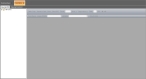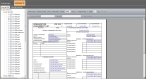Print a smart form from the field editor
Printing a form from the smart form field editor lets you create a hard copy of the form, with all the variables and pre-populated static text showing.
Note: You must have purchased FH Mobile Response Premium to print a smart form from the field editor in FH Mobile Response. For information on upgrading from FH Mobile Response Basic to Premium, contact your FH sales representative.
-
Choose GO → Open → Administrative → Smart Forms Field Editor.
The Field Editor tab appears.
- Click the View By PDF tab.
-
In the hierarchy pane on the left, navigate into the folder containing the form you want to work with, then select the small round icon to the left of the form's name.
The icon turns blue when selected, and the corresponding form loads in the right pane of the tab.
-
Click Print, then use the standard print dialog box that appears to direct the PDF file to the printer or output format you want.
The variables in the smart form print as blue text, and the pre-populated static text prints as black text.