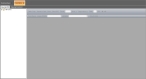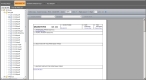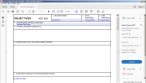Export a copy of a smart form from the field editor
Exporting a copy of the form from the smart form field editor lets you create a PDF file with all the variables and pre-populated static text showing.
Note: You must have purchased FH Mobile Response Premium to create a static copy of a form from the field editor in FH Mobile Response. For information on upgrading from FH Mobile Response Basic to Premium, contact your FH sales representative.
-
Choose GO → Open → Administrative → Smart Forms Field Editor.
The Field Editor tab appears.
- Click the View By PDF tab.
-
In the hierarchy pane on the left, navigate into the folder containing the form you want to work with, then select the small round icon to the left of the form's name.
The icon turns blue when selected, and the corresponding form loads in the right pane of the tab.
-
On the form's tab, click Export a Copy.
A file browser appears.
-
Navigate to a location and specify a file name for saving a copy of the form.
The form is saved as a PDF file.
-
(Optional) Outside of FH Mobile Response, navigate to the form you exported and open the PDF file.
The form appears, with the variables and pre-populated static text appearing in it.