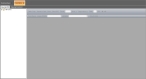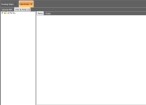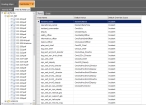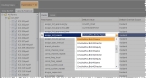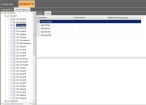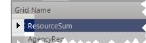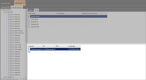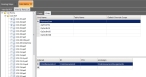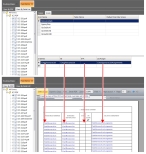Edit field data for multiple smart forms
Using the smart form field editor, you can specify which fields and grids (tabular groupings of fields) automatically propagate data to multiple forms, and which forms receive that data. You can edit multiple forms simultaneously, with duplicated field names appearing only once in a columnar list of field names, values, and forms. This feature is useful when a specific form is not needed to understand the context of a field or grid.
-
Choose GO → Open → Administrative → Smart Forms Field Editor.
The Field Editor tab appears.
-
Click the View By Field List sub-tab.
A hierarchy pane appears on the left, and on the right, the Fields and Grids sub-tab appears on the right.
-
In the hierarchy pane, navigate into the folder containing the form you want to work with, then click the selection box to the left of the form's name.
Note: You can select multiple forms to work with.
The fields for the selected forms appear in the right pane.
-
Depending on how you want to edit the fields, do one of the following.
 Work with fields in a list.
Work with fields in a list.
-
In the right pane, click the Fields sub-tab.
Every field (that is not a grid) in the smart forms you selected appear in three columns, identifying the field name (as identified in the PDF document), its default value, and its default override scope.
Note: Fields are only listed once, even if they exist in more than one of the selected smart forms.
Tip: You can sort the columns alphabetically by clicking the column header.
-
In the Default Value column, in the row for the field you want to edit, specify a value in one of these ways.
 Pre-populate the field with variable-driven data
Pre-populate the field with variable-driven data
-
Select the variable to use for the field each time you open the smart form from an incident's list of forms.
If you export or save the smart form, the values in the form become static. Each time you reopen the form from the original list, the variable automatically populates the field with the variable's most-current value.
Tip: You can also type a variable into the field if you know the variable's syntax. If the text you enter matches one of the variable selections in the menu, the variable text turns blue.
Note: White space characters to be entered into fields. Be very careful to use exact syntax when entering variables.
If the text you enter does not match a variable selection, FH Mobile Response treats the text as a pre-filled value within the form—the text remains black and does not update with variable values.
Note: While most variables fill in text or pictures into single fields within the form, occasionally there is a need to fill in a grid of fields, such as a list of resources and their associated location assignments. When you select a field that has this designation, the list of variables is limited to those specifically intended for grid entry. Selecting one of these fields fills the entire grid with the list variable.
 Pre-populate the field with static text
Pre-populate the field with static text
-
Type the text you want to appear in the form each time it is opened from an incident's list of forms.
Note: You can edit and delete this text during the incident as needed, and you can save your changes if you export or save the form during the incident. If you reopen the form from the incident's original form list, the text appearing in the form is the original static text of a new form.
 Leave the field blank, to be filled in manually
Leave the field blank, to be filled in manually
If you leave the field in the smart form blank, you must manually enter values or text needed for the incident during the incident.
-
-
In the Default Value column, in the row for the field you want to edit, choose the option that indicates how far value changes for that field should propagate.
Note: Fields with the same name become linked, and edits to any field modify all fields with the same name. Whether the edits affect only forms in the incident, within a specific operational period, or in a single form depends on the option you select.
Choose this To propagate the change this far Incident To all smart forms associated with the incident. Plan To all smart forms associated within the same operational period within the incident. PDF To only the current smart form (PDF document).
 Work with fields in a grid.
Work with fields in a grid.
-
In the right pane, click the Grids sub-tab.
Every grid of fields in the smart forms you selected appear in the top half of the sub-tab, identifying the grid's name, its table name, and its default override scope.
-
On the far left side of the grid list, click the small gray box to select the grid you want to work with.
A black, right-pointing arrow appears in the gray box, the grid's row highlights, and the columns for that specific grid appear as a row in the lower half of the sub-tab.
Tip: For each of the columns, drag the right edge of the column headings to the right to widen the columns and view long variable names.
FH Mobile Response repeats that variable or data assignment in each column for the rest of the rows in the grid (table), so that you do not have to manually set up information for each row.
 Example of the grid mapped to a form
Example of the grid mapped to a form
Example: In the graphic below, in the left pane, the
ICS 201.pdffile is one of files selected. In the top half of the Grids sub-tab, theResourceSumgrid from that file is listed, along with grids from the other selected file. Because theResourceSumgrid is selected, a row appears listing the columns in that grid (ordered,ID,ETA, andLocAssign) in the lower half of the sub-tab. The row contains two variables (Cmd.ResourceListandCmd.ResourceListAssignments) in the columns.The
ResourceSumgrid corresponds to theResources Summarytable (grid) on page 5 of theICS 201.pdfform. In the graphic below, both the grid view and PDF view of the table appear. You can see how the entries in the grid row correspond to the columns in theResources Summarytable. -
In each column, specify a value in one of these ways.
 Pre-populate the field with variable-driven data
Pre-populate the field with variable-driven data
-
Type a variable into the field if you know the variable's syntax.
If the text you enter matches a known variable, the variable text turns blue.
Note: White space characters to be entered into fields. Be very careful to use exact syntax when entering variables.
If the text you enter does not match a variable selection, FH Mobile Response treats the text as a pre-filled value within the form—the text remains black and does not update with variable values.
If you export or save the smart form, the values in the form become static. Each time you reopen the form from the original list, the variable automatically populates the field with the variable's most-current value.
 Pre-populate the field with static text
Pre-populate the field with static text
-
Type the text you want to appear in the column each time the form is opened from an incident's list of forms.
Note: You can edit and delete this text during the incident as needed, and you can save your changes if you export or save the form during the incident. If you reopen the form from the incident's original form list, the text appearing in the form is the original static text of a new form.
Records are added to the list as soon as an entry is made to the last record. A new row (indicated by an * to the left the row) automatically appears in the list, so you can add another record if needed.
 Leave the field blank, to be filled in manually
Leave the field blank, to be filled in manually
If you leave the field in a column blank, you must manually enter values or text needed for the incident during the incident.
Tip: You can select multiple rows by holding down the
CtrlorShiftkeys while you select, and you can delete the selected row pressing theDeletekey. -
-
- Choose GO → Save Field Editor.