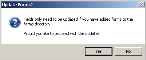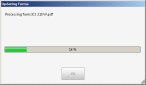Update smart forms
Before smart forms can automatically populate, they need to be set up in FH Mobile Response to do so. If any of the following conditions are true, you need to update the smart forms internal database in FH Mobile Response,
- If the fields in existing smart forms have been modified within the Adobe PDF documents (not the data/variables associated with the fields).
- If additional forms have been added to the hierarchy of smart form folders at
C:\Program Files (x86)\FH Mobile Response\Program\Preplans\SmartForms\Templates.
FH Mobile Response reviews every document in the hierarchy of smart forms, extracts all field data, and updates its internal smart forms database. Updating the forms’ field database keeps the original data intact.