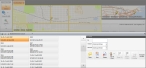Mark a local incident as a favorite
You can mark an incident as a "favorite" in the Incident Browser (Local), so that you can return to quickly in the future, without having to search for it again, and select it from a list of favorite incidents.
Note: You must have purchased FH Mobile Response Premium to access the Incident Browser (Local) in FH Mobile Response. For information on upgrading from FH Mobile Response Basic to Premium, contact your FH sales representative.
-
Do one of the following.
- Choose Go → Open → Open Incidents Local Only.
- On the Incident ribbon, click Open Incidents Local Only.
The Incident Browser (Local) section appears across the bottom of the interface.
-
(Optional) On the right side of the browser, under List Filter, reduce the list of incidents to select from in any of the following ways.
 Specify the incident ID
Specify the incident ID
-
In Id, type the numbers and characters of the incident you are looking for.
The list of incidents reduces as you type, displaying only the incidents that still match what you are typing.
 Specify a date range for the incident
Specify a date range for the incident
-
For Oldest and Newest, either click in the field and type the date for each end of the date range, or click the menu button to the right of the field and select the date from the date browser that appears.
The list of incidents reduces as you specify the date range, displaying only the incidents that still fall within the range.
-
- Select the incident you want to mark as a favorite.
-
On the right side of the Incident Browser (Local), click Add to Favorites.
The incident information is saved.
Information on accessing the list of favorite locations is available in List favorite locations.