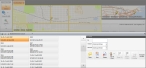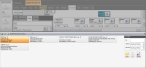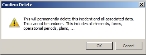Delete an incident
You can delete an incident and its accompanying information.
Note: You must have purchased FH Mobile Response Premium to delete an incident in FH Mobile Response. For information on upgrading from FH Mobile Response Basic to Premium, contact your FH sales representative.
-
Depending on where you want to delete the incident from, do one of the following.
- On the Incident ribbon, click Open Incidents Local Only or Open Incidents Published Only.
- Choose Go → Open → Open Incidents Local Only or Go → Open → Open Incidents Local Only.
The Incident Browser (Local) or Incident Browser (Server) pane appears.
-
In the Incident Browser, select the incident you want to delete.
The Confirm Delete dialog box appears.
-
Click OK.
The incident you selected is deleted from the Incident Browser.