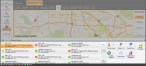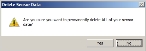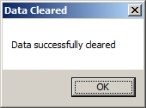Clear the sensor database
When older detector or sensor data needs to be removed from the map so that you can focus on newer data coming in, you can remove all readings. As new readings are received by FH Mobile Response, the database repopulates.
Note: You must have purchased FH Mobile Response Premium to clear the sensor database in FH Mobile Response. For information on upgrading from FH Mobile Response Basic to Premium, contact your FH sales representative.
-
Display the Detector Browser pane in one of these ways.
- Choose Go → Tools → Detectors → List / Filters.
- On the Incident ribbon, in the Detectors section, click List / Filter.
At the bottom of the interface, the Detector Browser appears, displaying a list of all the detectors or sensors.
-
On the right side of the Detector Browser, click Clear Sensor Database.
The Delete Sensor Data dialog box appears.
-
Click Yes.
The Detector Browser pane clears, the detector icons disappear from the map, and the Data Cleared dialog box appears.
- Click OK.