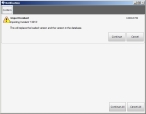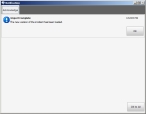Refresh an incident from the server
If the incident you currently have open is one that is published to the FH Mobile Response server, you can download updates to it that have arrived from other FH Mobile Response clients since you originally downloaded it, by refreshing the incident's information on your mobile computer.
Note: You must have purchased FH Mobile Response Premium to refresh an incident from the server in FH Mobile Response. For information on upgrading from FH Mobile Response Basic to Premium, contact your FH sales representative.
- (If an incident is not already open) Open an incident, as described in Open an incident.
-
Do one of the following.
- Choose Go → Server → Refresh Incident From Server.
- On the Incident ribbon, click Refresh Incident From Server.
The Notification dialog box appears, cautioning you that the refresh will replace the version of the incident in your local database.
-
Click Continue.
The Notification dialog box updates to display a confirmation message that the new version of the incident had loaded.
- Click OK or OK to All.