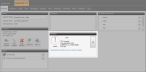View a summary of the incident's weather
You can view the a summary of the weather at the incident location, or at the locations of elements associated with the incident.
By default, live weather data is supplied to FH Mobile Response Premium through a portable meteorological (MET) weather station, over the Internet from National Oceanic and Atmospheric Administration (NOAA) or automatic weather station (AWS) weather stations. You can also view manually entered weather data, or published weather information from another FH Mobile Response client computer.
Information on setting the default weather source is available in Set a weather source default for an incident or element (type).
Note: You must have purchased FH Mobile Response Premium to view and work with weather information in FH Mobile Response. For information on upgrading from FH Mobile Response Basic to Premium, contact your FH sales representative.
- (If an incident is not already open) Open an incident, as described in Open an incident.
-
On the incident's Summary sub-tab, under Weather, view weather data such as wind speed, humidity, and temperature from the currently selected weather source.
Note:
- If the Summary sub-tab does not appear, it may be hidden through a configuration setting in FH Mobile Response. Information on displaying or hiding the Summary sub-tab is available in Display or hide incident sub-tabs.
- Information appears in the Weather section only if the initial incident dispatch included weather information, or if you have manually added weather information.
The default weather source uses weather readings from National Oceanic and Atmospheric Administration (NOAA) and WeatherBug.com stations. You can change this source to use input from a MET weather station attached directly to the mobile computer, from data entered manually by a person, from data published by another FH Mobile Response client using the same server, or from sources specified on a weather priority list.
-
(Optional) Work with the weather sources to change the source, add or edit a source, and publish a source.
Information on working with the weather sources is available in Work with weather sources.