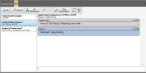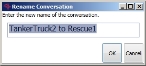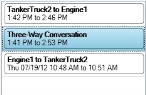Rename an IM conversation for the incident
By default, an instant message (IM) conversation is named according to the participants in it. However, if you have a number of conversations in progress, or if you want to retain a conversation for later reference, renaming the conversation can avoid confusion later.
-
(If you have not done so already) Log into the FH Mobile Response server.
Information on logging into an FH Mobile Response server is available in Log into an FH Mobile Response server.
- (If an incident is not already open) Open an incident, as described in Open an incident.
-
Click the incident's IM sub-tab.
The IM sub-tab appears, listing the IM conversations you currently have running. Above the IM list, a toolbar appears.
Note: If the IM sub-tab does not appear, it may be hidden through a configuration setting in FH Mobile Response. Information on displaying or hiding the Summary sub-tab is available in Display or hide incident sub-tabs.
-
(If you are not already on the IM sub-tab) On the Main ribbon, choose IM → Instant Messaging.
- In the left pane, select the IM conversation you want to rename.
-
In the toolbar on the IM tab, click Rename.
The Rename Conversation dialog box appears.
- In the field in the dialog box, type a new name for the conversation.
-
Click OK.
In the IM tab, the label on the conversation changes to the name you specified.