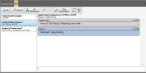Close a conversation
FH Mobile Response keeps your active instant message (IM conversations), even if long periods of time have elapsed since a message was sent between the participants.
|
Note: If you have an IM conversation still active when you close FH Mobile Response, the next time you start FH Mobile Response, the blinking IM icon appears at the bottom of interface, in the status bar to alert you that there is a conversation still in progress, and the IM tab automatically opens. You need to close completed conversations to keep the icon from appearing in the status bar and the IM tab from automatically opening when you start FH Mobile Response. |
-
(If you have not done so already) Log into the FH Mobile Response server.
Information on logging into an FH Mobile Response server is available in Log into an FH Mobile Response server.
-
(If you are not already on the IM tab) On the Main ribbon, choose IM → Instant Messaging.
The IM tab appears, listing the IM conversations you currently have running. Above the IM list, a toolbar appears.
-
In the left pane, select the IM conversation that you want to close.
-
In the toolbar on the IM tab, click Close Conversation.
The conversation you selected is removed from the left pane.