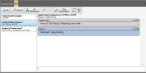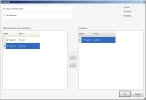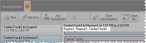Add more participants to the conversation
During the course of an instant message (IM) conversation, you may decide to include one or more participants in the conversation. The additional participants must also be logged into the same FH Mobile Response server you are using.
Information on holding an IM conversation is available in Work with instant messaging (IM).
-
(If you have not done so already) Log into the FH Mobile Response server.
Information on logging into an FH Mobile Response server is available in Log into an FH Mobile Response server.
-
(If you are not already on the IM tab) On the Main ribbon, choose IM → Instant Messaging.
The IM tab appears, listing the IM conversations you currently have running. Above the IM list, a toolbar appears.
- In the left pane, select the IM conversation you want to add participants to.
-
In the toolbar on the IM tab, click Add Participants.
The Recipients dialog box appears, listing the clients (mobile computers) that are currently logged into the same FH Mobile Response server your mobile computer is logged into.
-
In Select and add to the recipients list, select the client to send an instant message to, and then click the right-pointing arrow between the lists.
The client name you selected moves from Select and add to the recipients list to Recipients.
Tip: If you add the wrong client, or if you change your mind about a client you added, select the client in the Recipients list and click the left-pointing arrow between the lists to move the client back to Select and add to the recipients list.
- Repeat the previous step as many times as needed to add other clients to the message.
-
Click OK.
The IM tab reappears, and the IM you selected now includes the additional participants. The participants in the conversation are listed above the right pane in the tab.
- In the bottom of the right pane, in the blank field, type the message you want to send to all the participants, and then press the Return key on your keyboard.