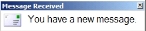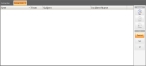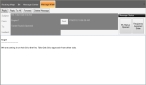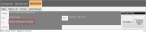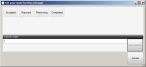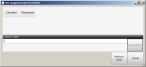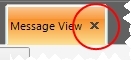Open an email message
When you have new a new email message, a small Message Received dialog box appears briefly in the lower right corner of the interface, then closes automatically.
A message icon appears in the status bar, in the lower left corner of the interface, after the Message Received dialog box closes.
-
(If you have not done so already) Log into the FH Mobile Response server.
Information on logging into an FH Mobile Response server is available in Log into an FH Mobile Response server.
-
On the Main ribbon, choose Mail → Message Center.
The Message Center tab appears, listing the emails you currently have. To the right of the message list, the Message toolbar and the List filters also appear.
-
Depending on the type of email message you want to open, on the right under List, do one of the following.
Click this To do this Received View all the email messages you have sent and received. Sent View only the messages you have sent. All View only the messages you have received. This list of messages in the Message Center tab updates accordingly.
-
In the message list, select the message you want to read, and then in the Message toolbar on the right, click Open.
The Message View tab appears, displaying the full content of the email.
Note: The status of the email appears in parentheses after the recipients’ names, on the To line. The first status in parentheses is the status of the email from the sender. If a second status appears in the parentheses, it is the status of the email from receiver.
The automatic status types indicate where the message from the sender is in the delivery process.
Received—The message was received by the recipient, but has not yet been opened.Opened—The message has been received and opened by the recipient.Sent—The message has been sent to the FH Mobile Response server, but not yet received by the recipient.To Send—The message is queued up on your mobile computer, and is waiting to be sent to the FH Mobile Response server.
If a message is not received, the sender receives a notification dialog box.
-
 (Optional) Under Message Status, set the message status manually.
(Optional) Under Message Status, set the message status manually.
-
Click My Status.
The Set your state for this message dialog box appears.
-
Depending on what you want the status of the email to be, do one of the following.
- Click Accepted, Rejected, Performing, or Completed.
-
In Custom State, type a short status message, and then click Use Custom.
Example:
On Scene
-
Click Recipients Assigned State.
The Set your state for this message dialog box appears.
-
Depending on what you want the status of the email to be, do one of the following.
- Click Canceled or Reassigned.
-
In Custom State, type a short status message, and then click Use Custom.
Example:
On Scene
- (Optional) Remove the status of the recipient's email completely by clicking Remove State.
-
-
In the upper right corner of the Message View tab, click the X to close the email message.