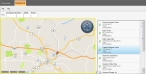Identify an occupancy as an incident location
You can identify an occupancy as the one where an incident is occurring or has occurred.
Note: The following steps apply only to the Basic version of FH Mobile Response.
-
(If you have not done so already) Choose Go → Open → Open Occupancy.
The Occupancy tab appears, displaying a map, a list of occupancies to the right of the map, and a push-pin indicating the location of the occupancy selected in the list. Two additional menus, File and Map, appear on the tab above the map.
- Select the occupancy you want to identify as an incident location from the occupancy list to the right of the map.
-
On the Occupancy tab, choose Map → Set Incident Location.
A red star indicating that the selected occupancy is the incident location appears behind the push-pin and information icon, and the label
Incidentappears under the star.
When you select a different occupancy from the list, the push-pin icon moves to the newly selected occupancy, but the red star and label remains.