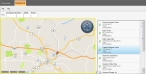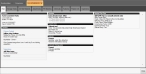View additional FH data for an occupancy
Each occupancy in the FH database has a record with information in addition to its location. You can view the rest of the data associated with an occupancy in FH Mobile Response, though you can not edit the data.
-
Choose Go → Open → Open Occupancy.
The Occupancy tab appears, displaying a map, a list of occupancies to the right of the map, and a push-pin indicating the location of the occupancy selected in the list. Two additional menus, File and Map, appear on the tab above the map.
- Select the occupancy you want to view information from the FH database for.
-
On the Occupancy tab, choose File → Open (Read Only).
The Occ tab for the selected occupancy appears, containing sub-tabs grouping the additional information into logical groups. The number of tabs that appear depends on the amount of information entered in the FH database for the occupancy.
- Click through each of the sub-tabs and read the additional information in the FH database for that occupancy.
- In the lower right corner of the tab, click Close, or click the X on the right side of the tab.