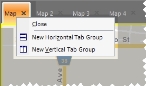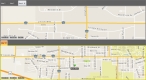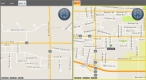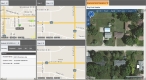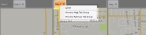Create and manage tab groups
You can divide the map area of FH Mobile Response into groups of tabs, so that you can customize the information display to suite your needs and available monitor space.
Note: You must have purchased FH Mobile Response Premium to create and manage tab groups in FH Mobile Response. For information on upgrading from FH Mobile Response Basic to Premium, contact your FH sales representative.
-
On a map tab, right-click, then choose either New Horizontal Tab Group or New Vertical Tab Group from the menu that appears.
The map area of FH Mobile Response divides into tab groups, arranged one on top of the other or side by side, depending on your selection.
-
(Optional) Repeat the previous step as many times as needed, until you have as many tab groupings as you want.
Tip: You can create panes containing any type of tab, such as an incident tab or an aerial tab.
-
(Optional) Do any of the following.
 Move a tab from one tab group to another
Move a tab from one tab group to another
-
Do either of the following.
-
Drag-and-drop a tab from one group into another.
Note: Dragging a tab to the edge of the main display area will create its own tab group along that edge.
-
On a tab in the map group you want to work with, right-click, then choose either Move to Next Horizontal Tab Group or New Vertical Tab Group.
Note: Both options appear in the menu at the same time only if you have more than two tab groups, and if you are right-clicking one of the center-most tabs.
Depending on your selection, the tab moves to the right or to the left, into the adjacent tab group.
-
 Change the size of a tab group
Change the size of a tab group
- Drag on any tag group border in the direction needed to change the size.
-
Note: Options in the View / Op toolbar affect only the selected map or tab, which is highlighted with a thick yellow border. You can select a map simply by clicking in it.