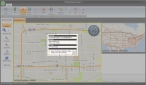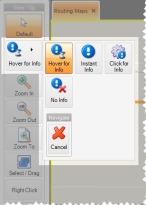Display contextual pop-up information on the map
You can display a pop-up menu of location information on the map at the location below your mouse pointer.
-
In the View / Op menu on the left side of the interface, in the second button from the top, select an option that indicates when you want the pop-up of information to appear.
Choose this To do this Hover for Info Have the pop-up of location information appear for any pause of one second or longer on the map. Instant Info Have the pop-up of location information follow the cursor as it moves around the map and update continuously. Click for Info Have the pop-up of information appear only when you click a location on the map. The pop-up displays until you click the left mouse button again. No Info Disable the display of the pop-up of location information. -
(Optional) When the pop-up display of information appears, right-click to temporarily lock it in place while you move your cursor.
The next time you click the right or left button of your mouse, the pop-up display closes.
-
(Optional, with the pop-up display of information locked on the map) Click the information in the pop-up, right-click, and choose Copy from the menu that appears.
The information you clicked is stored on your computer's clipboard, and can be pasted into other applications as needed.