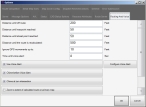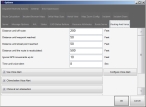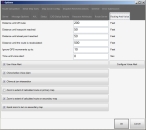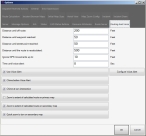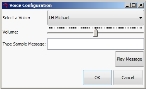Specify routing and voice attributes
You can configure the way the routing map presentations are delivered and displayed, including voice alert preferences. You can also fine-tune the way the routing system processes the signal from a global positioning system (GPS) tracking unit.
-
Choose Go → Config→ Options.
The Options dialog box appears, displaying the Server tab.
-
Click the Routing and Voice tab.
Basic
Premium
Note: To see all the options on this tab, drag the right side and bottom of the tab out to increase the size of the Options dialog box.
Basic
Premium
-
In Distance until off route, type the distance from the route at which FH Mobile Response should consider the vehicle off-route and prompt you to return to the route.
Note: The margin between this value and the Distance until the route is recalculated value is essentially a buffer zone, in which FH Mobile Response prompts the driver to return to the initial route.
-
In Distance until waypoint reached type the distance from the route destination at which FH Mobile Response should consider the destination reached.
Example: With the default value of 50 feet, when you are 50 feet away from the destination, FH Mobile Response considers the route completed.
This value helps to account for forward motion of the vehicle.
-
In Distance until street point reached, type the distance at which FH Mobile Response relays the next routing direction.
Example: With the default value of 50 feet, when you are 50 feet away from the next turn (street point), FH Mobile Response relays the information for the turn.
This value helps to account for forward motion of the vehicle.
- In Distance until the route is recalculated, type the distance at which FH Mobile Response takes your current off-route position and recalculates the route, using your current position as the starting location.
- In Ignore GPS movements up to, type the fault-tolerance distance allowed for your GPS unit.
- In Time until voice alert, type the number of seconds before the next-predicted spoken direction, based on the vehicle's current speed.
-
Select or clear the following options to enable or disable voice and routing map features.
Select this To do this Use Voice Alert
Activate spoken directions as you travel along the route.
To select the voice you wish to hear and set the volume level, click Configure Voice Alert and change settings as needed in the Voice Configuration dialog box that appears.
Audible directions use Microsoft's Text-to-Speech voices, which are installed in Windows. For information on the options in this dialog box, consult your Microsoft documentation.
Chime before Voice Alert
(If you selected Use voice alert) Play a sound before audible directions are spoken.
Chime at turn intersection
Play a sound as you approach a turn on the route.
Zoom to extent of calculated route on primary map
Zoom in or out as needed to display the entire route on the large map on the Routing Maps tab.
Zoom to extent of calculated route on secondary map
Zoom in or out as needed to display the entire route on the small map on the Routing Maps tab.
Quick zoom to turns on secondary map
Zoom in or out as needed at turns on the small map on the Routing Maps tab.
- Click OK.