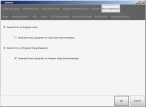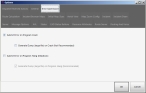Set error submission parameters
If an error submission server was configured when the FH Mobile Response server was installed, you can choose to automatically send error messages from FH Mobile Response on the mobile computer to the error submission server for collection. You can decide later whether you want to submit these errors to FH Mobile Response technical support for analysis and resolution.
-
Choose Go → Config→ Options.
The Options dialog box appears, displaying the Server tab.
-
In the upper left corner of the dialog box, click the Error Submission tab.
Basic
Premium
- Select or clear Submit Error on Program Crash to indicate whether you want an error message sent if FH Mobile Response closes unexpectedly on its own.
-
(If you selected Submit Error on Program Crash) Select or clear Generate Dump (large file) on Crash (Not Recommended) to indicate whether a file containing detailed information about what the software was doing internally is automatically generated if FH Mobile Response closes unexpectedly.
Warning: This file is very large, and can take some time to be generated and sent. Do not select this option unless directed to do so by a technical support person.
- Select or clear Submit Error on Program Hang (Deadlock) to indicate whether you want an error message sent if FH Mobile Response stops responding to you, but does not close on its own.
- (If you selected Submit Error on Program Crash) Select or clear Generate Dump (large file) on Program Hang (Recommended) to indicate whether a file containing detailed information about what the software was doing internally is automatically generated if FH Mobile Response stops responding to.
- Click OK.