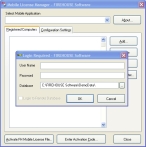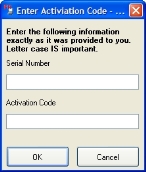Apply purchased licenses
When you purchased your FH Mobile applications, your FH Mobile DVD packaging included a serial number and an activation code to activate the licenses for the applications.
Caution: The serial number and activation code expire 45 days after the activation code was created. If you installed your FH Mobile applications and did not activate your licenses within 45 days, you need to contact your FH sales representative and ask them to send you a license file instead.
-
(If the Mobile License Manager dialog box is not already open) Choose Start → Programs → FIREHOUSE Software → FIREHOUSE Software Mobile License Manager.
The Mobile License Manager dialog box appears, with the Login Required dialog box over it.
-
In the Login Required dialog box, in User Name and Password, enter your user name and password for the FH database, and then click OK.
A dialog box with a message that an FH Mobile license activation file was found appears.
- Click No.
-
Depending on how many days have passed since you installed the FH Mobile applications, do one of the following.
 45 days or less
45 days or less
-
The Mobile License Manager dialog box, click Enter Activation Code.
The Enter Activation Code dialog box appears.
-
In Serial Number and Activation Code, enter the serial number and activation code that was sent to you with your FH Mobile install when you purchased your FH Mobile applications.
Caution: The activation code is case-sensitive. Copy and paste the code into Activation Code, or enter it exactly as it appears.
- Click OK.
 More than 45 days
More than 45 days
- (If you have not done so already) Contact an FH representative and ask for a license file to replace the expired serial number and activation code.
-
Save the
FHmobile.LICfile that an FH representative sent to you to a location on your hard drive.Caution: To prevent licensing conflicts with FH, do not save the
FHmobile.LICfile in the FH installation directory. -
In the Mobile License Manager dialog box, click Activate FH Mobile License File.
A file browser appears.
- Use the file browser to find and open the
FHmobile.LICfile you saved to your hard drive.
A confirmation dialog box appears, indicating the number of licensed mobile computer connections you currently have for each FH Mobile application.
-
- Click OK.
- Continue with Determine a mobile computer's name.