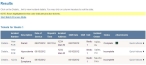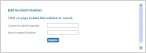Edit the incident number
-
Find the incident you want to edit the incident number for, as described in Find an incident by date, or in Search for an incident.
In the lower left corner of the page, a Results section appears, listing all of the incidents that match the search criteria you defined.
Note: If no incident number was specified when the incident was originally created, the Incident Number column contains the View PCR link for the incident. If an incident number was specified, it appears in the column instead.
- (If necessary) Click a column name in the title bar to sort the contents of the column from ascending to descending order, or back again.
-
In the row containing the incident you want to edit the incident number for, on the right side of the row, choose Quick Actions → Edit Incident Number.
The Edit Incident Number dialog box appears over the page.
Current Incident Number is a display-only field, which you cannot edit.
- In New Incident Number, type the number you want the incident to have.
-
Click Update.
The new incident number appears in the Incident Number column for that incident.