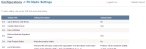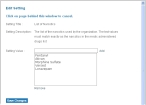Edit settings in FH Medic
You can customize a number of settings for FH Medic on the mobile computer, such as the display of additional buttons, requiring specific information to collect, the amount of time to elapse, and so forth. The results of these settings appear in a number of places around FH Medic on the mobile computer.
- (If you have not done so already) Access the Configurations -> FH Medic page, as described in Configure FH Medic for the mobile computers.
-
Click Settings.
The Configurations -> FH Medic Settings page appears.
Each row in the table refers to a specific item in FH Medic on the mobile computer.
Setting title Setting Description Age to Enforce CMS Rules The patient age at which Centers for Medicare & Medicaid Services (CMS) rules are enforced within FH Medic.
Cardiac Study Survey Requires additional information about cardiac patients to be entered for the patient.
Days Until Red The number of days that passes before an incident highlights with red on the Incidents screen. Enforce Medicare Signature Rules An indication of whether Medicare signature requirements are enforced in FH Medic.
Hide Practice Button Indicates whether or not the Add Practice button appears on the bottom of the Incidents screen. List of Narcotics The list of medications used by the department, which appear on the Controlled Substance Usage / Waste form.
Caution: The text values in this list must match exactly with the medications listed when the EMT-administered medications list.
Information on the EMT-administered medications list is available in Add, edit, or deactivate EMT-administered medications.
Medic Signature Required An indication of whether or not the medic is required to enter a signature for each patient they work with at the incident.
Odometer Readings An indication of whether or not mileage fields appear on the right side when the medic clicks the Response tab, Call Times sub-tab, and any of the Dispatched, At Scene, Arrive Destination, and Unit Clear fields.
Quick Buttons An indication of whether or not the Quick Actions button in the upper right corner of the interface appears. Require a Nurse or Receiving Doctor
SignatureAn indication of whether or not a nurse or doctor's signature is required for the patient.
Treatments Required An indication of whether or not specific treatments are required for each chief complaint. Turn on Narcotic Check An indication of whether or not a narcotics validation is performed in FH Medic to close an incident.
Vital Sets Required The number of vital sets that must be taken each run. -
On the left side of the row listing the setting you want to edit, click Edit.
The Edit Setting dialog box appears over the Configurations -> FH Medic Settings page.
-
Edit Setting Value as needed.
Note: Depending on the input field you are editing, Setting Value may be a single value, a list of values, or a selection between two values.
-
Click Save Changes.
The Configurations -> FH Medic Settings page reappears, and the changes you made appear on the table listing the settings you can define.