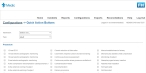Set up quick button treatments for a chief complaint
"Quick buttons" are buttons that list action plan information such as treatment processes and medications that the medic may administer to the patient, based on the selected chief complaint. When the medic clicks Quick Actions in the upper right corner of the FH Medic interface on the mobile computer, the Quick Buttons dialog box appears, containing treatment and medication lists.
- (If you have not done so already) Access the Configurations -> FH Medic page, as described in Configure FH Medic for the mobile computers.
-
Click Quick Buttons.
The Configurations -> Quick Buttons page appears.
- From Chief Complaint, select the chief complaint you want to tie the treatments and medications to.
- From Type, choose Adult or Pediatric, to indicate the age of the patient.
-
Under Treatments and Drugs, select the treatments and any medications that the medic should administer when responding to the selected chief complaint.
Information on adding to and editing the list of treatments available on this page is available in Edit, require, or deactivate treatments for a chief complaint.
Information on adding to and editing the list of medications available on this page is available in Add or edit patient medications.
-
Scroll to the bottom of the page, and then click Save Changes.
Near the top of the page, above the lists of treatments and medications, the message
Changes have been saved.appears.