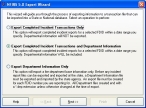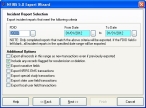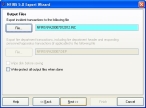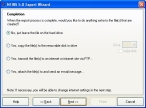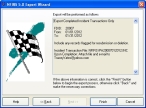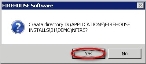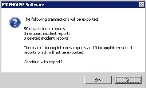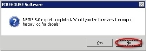Export and save NFIRS reports to your local computer
You can generate your monthly National Fire Incident Reporting System (NFIRS) export in FIREHOUSE Software, and save it to your local computer for your own reference.
-
Choose File → NFIRS 5 Incident Reporting → Export NFIRS 5 Transaction File.
The NFIRS 5.0 Export Wizard appears.
-
Select Export Completed Incident Transactions Only, and then click Next >.
The next screen of the wizard appears.
- Enter the necessary information in FDID, From Date, and To Date.
- (If you are re-exporting calls) Select Export all records in this range as new transactions even if previously exported.
- Select Include any records flagged for resubmission or deletion and Export narratives fields.
-
Click Next >.
The next screen of the wizard appears. By default, the information is exported to a file in the NFIRS folder, in your FIREHOUSE Software installation folder.
- Under Export incident transactions to the following file, click File and use the file browser that appears to change the name of the file and the location where it is saved.
-
Click Next >.
The next screen of the wizard appears.
-
Select No, just leave the file on the hard drive, and then click Next >.
The next screen of the wizard appears.
-
Click Finish.
Either a prompt dialog box appears, asking whether to create a directory, or a summary dialog box appears, listing the transactions which will be exported.
-
(If prompted to create a directory) Click Yes.
A summary dialog box appears, listing the transactions which will be exported.
-
In the summary dialog box, click Yes to continue the export.
When the summary completes, a dialog box prompting you to review the export history log appears.
-
Click No.
The NFIRS file is saved using the filename and location you specified in the wizard.