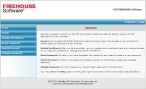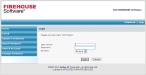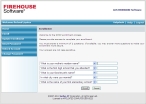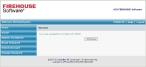Enroll in SMOP
During on-boarding with FH Hosting Services, you were provided a unique FH Cloud account, with a default password which must be changed before using the software.
Caution: If you have not changed your password, please complete it before enrolling your account and performing the steps below.
-
In a web browser, access the SMOP portal at https://password.firehousesoftware.com/smop/.
The Welcome page appears.
-
In the left navigation pane, click Enroll.
The Login page appears.
-
In User Name and Password, enter your FH Cloud user name and password.
-
Verify that Domain is set to fhcloud, and then click Login.
The Enrollment screen appears.
-
Select and answer at least two of the user identification questions.
Note: It is recommended that you select and answer five of the questions.
Warning: It is your responsibility to remember the answers to your user identification questions.
-
Click Enroll.
The Success page appears.
-
Click Continue.
The Welcome page reappears.
Now that your account is enrolled, you can change your user identification questions, change your own password, unlock your own FH Cloud account, and change your user identification questions as needed.
Note: If you receive an error, please email fhsupport@esosolutions.com.