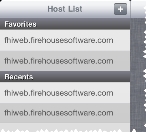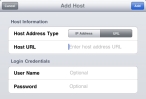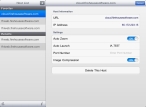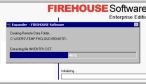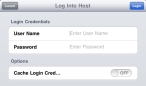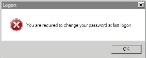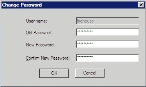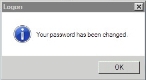Connect with the iPad client
FH Web 4.0 lets you access your FIREHOUSE Software database using FH iWeb on an an iPad. Once you have downloaded FH iWeb from the iTunes store, you can specify the information necessary for connecting to the FH Web server using the iPad.
-
On your iPad's desktop, touch the FH iWeb icon.
FH iWeb opens, and the Host List on the left side of the screen is already populated with demonstration connections to fhweb.firehousesoftware.com and
fhiweb.firehousesoftware.com.Note: You can use these connections to explore FH iWeb for free, connected to a demonstration database.
-
In the upper left corner of the Host List, click the plus (+) button.
The Add Host dialog box and the iPad keyboard appears .
-
Under Host Information, in Host Address Type, select URL.
The field below Host Address Type is renamed Host URL.
- In a web browser or an email from FIREHOUSE Software support, locate the URL you were sent by FIREHOUSE Software support when your account was first set up.
-
Copy the portion of the URL between
http://and the/after the.com.Example: If the URL you were sent was
http://fhcloudct.firehousesoftware.com/IA/deptnameyou would select and copy
fhcloudct.firehousesoftware.com - In Host URL, paste the portion of the URL that you copied.
- Under Login Credentials, in User Name and Password, enter your network username and password.
-
In the upper right corner of the dialog box, click Add.
Your FH Web server entry appears under Host List.
-
Under Host List, select your FH Web server entry.
Detailed hosting information for the FH Web server appears in the right pane.
-
In the right pane, in Auto Launch, enter the last two parts of your full URL separated by an underscore (_).
Example: cloud.firehousesoftware.com/ia/test = IA_TEST
-
In the upper right corner of the dialog box, click Connect.
If you entered a username and password in step 5, FIREHOUSE Software launches.
If you did not enter a username and password in step 5, the Log Into Host dialog box appears, and you are prompted to enter them now.
-
(If the Log Into Host dialog box appears) In User Name and Password, enter your network username and password, and then, in the upper right corner of the dialog box, click Login.
Tip: To have FH iWeb save your login credentials, in Cache Login Credentials, drag the slider icon to display On.
On your first login, you are prompted to change your password.
FIREHOUSE Software launches.
-
 (If you are prompted to change your password) Do the following.
(If you are prompted to change your password) Do the following.
-
Click OK.
The Change Password dialog box appears.
-
Enter and confirm a new password, and then click OK.
Passwords must meet the following requirements:
- Be 8 characters in length.
- Contain three of the four character types (capital alpha, lower-case alpha, numbers, special characters).
-
Be different than your previous password.
Example: Below are four example passwords.
F1rehouse
reset#1
RoyGBiv4
Roadhouse@MD -
Notification that your password has changed appears.
FIREHOUSE Software appears in a new application window.
-