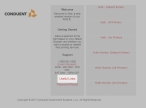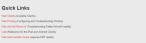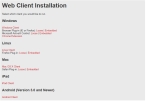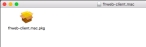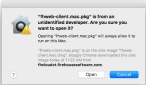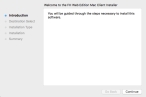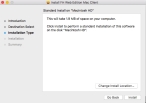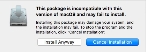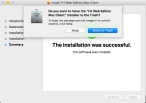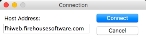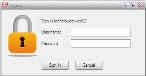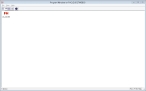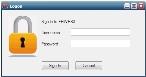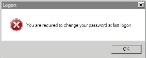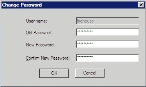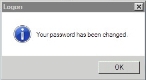Connect with the Macintosh client
You can connect to your FIREHOUSE Software application on the FH Cloud from Macintosh computers by using the FH Web Macintosh client.
-
Navigate to your department’s home page on the FH Cloud.
The URL for this home page will have the following format.
http://cloud.firehousesoftware.com/st/departmentname -
On your department's home page, at the bottom of the left column, click Useful Links.
The Quick Links page appears.
-
Click Web Clients.
The Web Client Installation page appears.
-
Click Mac OS X Client.
The FH Web Mac Client page appears.
-
In the first step on that page, click the "here" link.
The installation wizard downloads.
-
 Install the FH Web Edition client as the Macintosh client.
Install the FH Web Edition client as the Macintosh client.
-
Navigate to the location where you downloaded the
fhweb-client.mac.dmgfile, hold down the Ctrl key on your keyboard, and double-click the file.A message that the
fhweb-client.mac.dmgfile is from an unidentified developer appears. This is normal, since the file you downloaded did not come from the AppStore. -
Click Open.
The Welcome screen to the FH Web Edition Mac Client Installer wizard appears.
-
Click Continue.
The Standard Install screen appears.
-
Click Install.
A warning message that the package may fail to install appears. This message is also normal, depending on the security settings on your computer.
-
Click Install Anyway.
After the client software finishes installation, the Summary screen appears, with a message that the installation was successful. Over the screen, a dialog box appears, prompting you to keep or discard the FH Web Edition Mac Client installation wizard.
- Click Move to Trash.
-
-
On the Macintosh dock at the bottom of the screen, click the Applications icon.
The Applications window appears, and the FH Web Edition icon appears in it.
-
Double-click theFH Web Edition icon to launch the FH Cloud client.
The Connection dialog box appears, populated with your company's home page URL.
- In a web browser or an email from FIREHOUSE Software support, locate the URL you were sent by FIREHOUSE Software support when your account was first set up.
-
Copy the portion of the URL between
http://and the/after the.com.Example: If the URL you were sent was
http://fhcloudct.firehousesoftware.com/IA/deptnameyou would select and copy
fhcloudct.firehousesoftware.com - In Host Address, paste the copied portion of the URL.
-
Click Connect.
A logon dialog box appears.
-
Enter your FH Cloud logon credentials, and then click Sign In.
The Program Window appears, listing the FIREHOUSE Software applications you have access to through the FH Cloud.
-
Double-click the FIREHOUSE Software icon.
A blank FH Web page appears, with an FH Web logon dialog box over it.
-
In User name and Password, enter your network username and password, and then click Sign In.
On your first login, you are prompted to change your password.
Note: The first time you log into FH Cloud, FH Enterprise launches, expands the database, creates settings, and more. A dialog box prompting you to log out and restart FH Enterprise appears.
-
 (If you are prompted to change your password) Do the following.
(If you are prompted to change your password) Do the following.
-
Click OK.
The Change Password dialog box appears.
-
Enter and confirm a new password, and then click OK.
Passwords must meet the following requirements:
- Be 8 characters in length.
- Contain three of the four character types (capital alpha, lower-case alpha, numbers, special characters).
-
Be different than your previous password.
Example: Below are four example passwords.
F1rehouse
reset#1
RoyGBiv4
Roadhouse@MD -
Notification that your password has changed appears.
FIREHOUSE Software appears in a new application window.
-
- (If the prompt to restart FH Enterprise appears) Log out, and restart FH Enterprise as instructed.