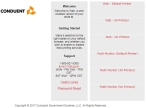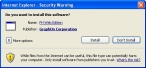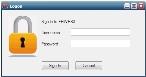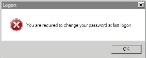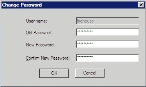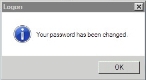Connect with Internet Explorer
FH Web 4.0 allows access from Internet Explorer browsers through an ActiveX control.
|
Note:
|
-
Open Internet Explorer and browse to http://cloud.firehousesoftware.com/StateAbbreviation/DepartmentName.
Example: http://cloud.firehousesoftware.com/IA/DemoDept
The FH Web page for your station appears, displaying a list of logon options. Which option you select depends on the kind of browser you are using and your printing capabilities.
-
Click the appropriate option for your printer and monitor configuration to launch FH Web, and then wait for a FH Web page to finish loading.
When the page finishes loading, an information bar appears at the top of the web page, indicating that the web site wants to install the FH Web Edition add-on.
-
Click the information bar, and then select Install ActiveX Control.
The FH Web Edition add-on installs.
Note: Depending on the speed of your Internet connection, this installation may take a few minutes.
When the installation completes, an Internet Explorer- Security Warning dialog box appears.
-
Click Install.
After a moment, a blank FH Web page appears, with an FH Web logon dialog box over it.
Note: You may be prompted to restart Internet Explorer.
-
(If prompted to restart IE) Navigate back to http://cloud.firehousesoftware.com/st/deptname.
A blank FH Web page appears, with an FH Web logon dialog box over it.
-
In User name and Password, enter your network username and password, and then click Sign In.
On your first login, you are prompted to change your password.
FIREHOUSE Software appears in a new application window.
-
 (If you are prompted to change your password) Do the following.
(If you are prompted to change your password) Do the following.
-
Click OK.
The Change Password dialog box appears.
-
Enter and confirm a new password, and then click OK.
Passwords must meet the following requirements:
- Be 8 characters in length.
- Contain three of the four character types (capital alpha, lower-case alpha, numbers, special characters).
-
Be different than your previous password.
Example: Below are four example passwords.
F1rehouse
reset#1
RoyGBiv4
Roadhouse@MD -
Notification that your password has changed appears.
FIREHOUSE Software appears in a new application window.
-