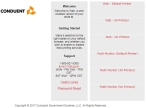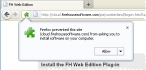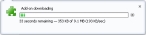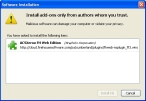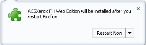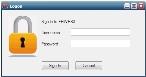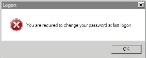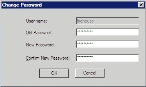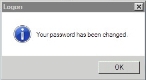Connect with Firefox
FH Web 4.0 allows access from Firefox browsers through a plug-in.
-
Open Firefox and browse to http://cloud.firehousesoftware.com/StateAbbreviation/DepartmentName.
Example: http://cloud.firehousesoftware.com/ia/DemoDept
The FH Web page for your station appears, displaying a list of logon options. Which option you select depends on the kind of browser you are using and your printing capabilities.
-
Click the appropriate option for your printer and monitor configuration to launch FH Web.
A blank FH Web page appears, with an information bar at the top of the screen, which indicates that the website wants to install an add-on.
-
Click Allow, and then wait for the plug-in to download.
The Software Installation dialog box appears.
-
Select ACSXerox FH Web Edition, and then click Install Now.
After the necessary add-ons install, a message appears indicating that FH Web Edition will be installed next.
-
Click Restart Now.
Tip: (If your browser does not recover the tab, navigate back to http://cloud.firehousesoftware.com/StateAbbreviation/DepartmentName and select the browser configuration again.
A blank FH Web page appears, with an FH Web Logon dialog box over it.
-
In User name and Password, enter your network username and password, and then click Sign In.
On your first login, you are prompted to change your password.
FIREHOUSE Software appears in a new application window.
-
 (If you are prompted to change your password) Do the following.
(If you are prompted to change your password) Do the following.
-
Click OK.
The Change Password dialog box appears.
-
Enter and confirm a new password, and then click OK.
Passwords must meet the following requirements:
- Be 8 characters in length.
- Contain three of the four character types (capital alpha, lower-case alpha, numbers, special characters).
-
Be different than your previous password.
Example: Below are four example passwords.
F1rehouse
reset#1
RoyGBiv4
Roadhouse@MD -
Notification that your password has changed appears.
FIREHOUSE Software appears in a new application window.
-