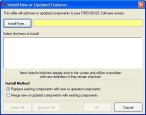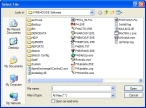Install the violation code set
- Open the email you received from your FH representative, and then save the component file attached to the email to a location on your hard drive.
-
Log into FH as an administrator.
-
Choose Administration → Install New or Updated Components.
The Install New or Updated Features dialog box appears.
-
Click Install From.
The Select File dialog box appears.
-
Use the dialog box to find and open the component file you saved to your hard drive.
It may take a few moments for the Install New or Updated Features dialog box to list the items that will install.
- Select the components you want to install.
-
Under Install Method, select Replace existing components with new or updated components.
-
Click OK.
A series of dialog boxes and status bars displaying the progress of the installation appear and then close automatically. The installation process can take some time to complete, depending on your computer configuration and the number of codes included.
- Continue with Activate the violation code set.